The Hidden Dangers of Browser Extensions: What Your Security Team Needs to Know
Read Time 5 mins | Written by: Noman Azam
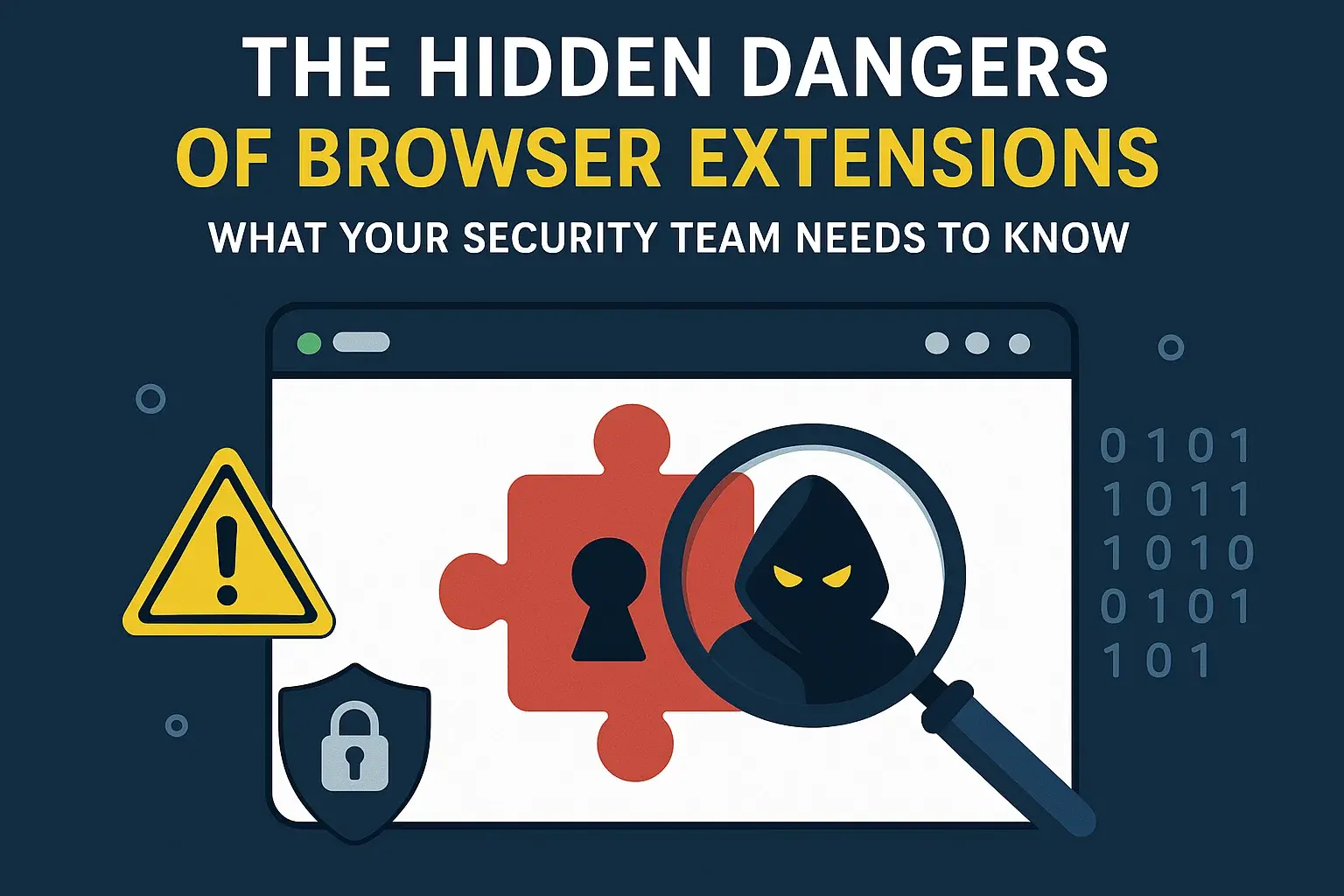
Browser Extensions: Helpful Tools or Hidden Threats?
Browser extensions can boost productivity—password managers, ad blockers, grammar checkers, CRM integrations. But while they’re convenient, many extensions operate with very broad permissions—and that’s exactly what makes them dangerous.
If you haven’t reviewed the extensions installed across your organization, you might be overlooking a major security risk.
How Browser Extensions Become Attack Vectors
Most users don’t think twice before installing a browser extension. But attackers do—and they’ve figured out how to use these tools to their advantage.
Here’s how:
1. Permission Abuse
Many extensions ask for more access than they need:
-
"Read and change all your data on the websites you visit"
-
"Access your clipboard"
-
"Manage your downloads"
If a malicious extension gets those permissions, it can:
-
Steal login credentials
-
Intercept two-factor authentication codes
-
Monitor browser activity
-
Inject scripts into legitimate websites
2. Malicious Updates
Sometimes, a legitimate extension is sold or compromised. The next time it updates, it suddenly starts harvesting data—or worse.
This technique is known as a supply chain attack, and it’s incredibly hard to detect until the damage is done.
3. User Behavior
Users often install extensions without thinking, especially in remote environments. That’s shadow IT—and it bypasses all of your traditional controls.
Real-World Examples
-
The DataSpii Incident: Several Chrome and Firefox extensions collected users’ browsing histories and sent them to third parties. Sensitive URLs, including internal business systems, were exposed.
-
Great Suspender for Chrome: Once a popular tab manager, it was quietly sold and later started executing suspicious code.
-
Facebook Ad Injection: Some adware extensions hijack users' sessions to inject ads on social media and steal analytics data.
These aren’t just edge cases—they’re happening frequently, and sometimes even with extensions found in official stores.
How to Audit and Control Browser Extensions in Your Business
Step 1: Create an Inventory
Use browser management tools (Chrome Enterprise, Microsoft Edge Group Policies) to:
-
View which extensions are installed
-
Identify risky or unnecessary add-ons
-
Track extension usage over time
Step 2: Enforce Policies
Set up allowlists or blocklists to control which extensions can be installed:
-
Only approve those vetted by IT/security
-
Block extensions with excessive permissions or poor reputations
-
Consider disabling extension installs altogether for non-technical roles
Step 3: Train Your Employees
-
Explain how extensions can be abused
-
Teach them to review permissions before installing
-
Encourage reporting of anything suspicious
Best Practices for Safe Extension Use
-
Limit Permissions: Avoid extensions that want full access to every site.
-
Update Carefully: Don’t auto-approve updates for critical extensions without reviewing release notes.
-
Source from Trusted Developers: Stick to well-known tools from legitimate vendors.
-
Use Web Store Reviews Carefully: Many reviews are fake. Instead, check the developer website and version history.
Final Thoughts: Don’t Underestimate the Browser
Your browser is where work happens—email, CRM, payroll, internal apps. Giving an extension full access to the browser is like handing over the keys to your digital front door.
Browser extensions should be treated like software—reviewed, approved, and monitored by your security team.
Want Help Auditing Browser Security in Your Organization?
We help businesses lock down browsers, identify risky extensions, and create policies that work—without slowing people down.
Contact us to schedule a browser security review